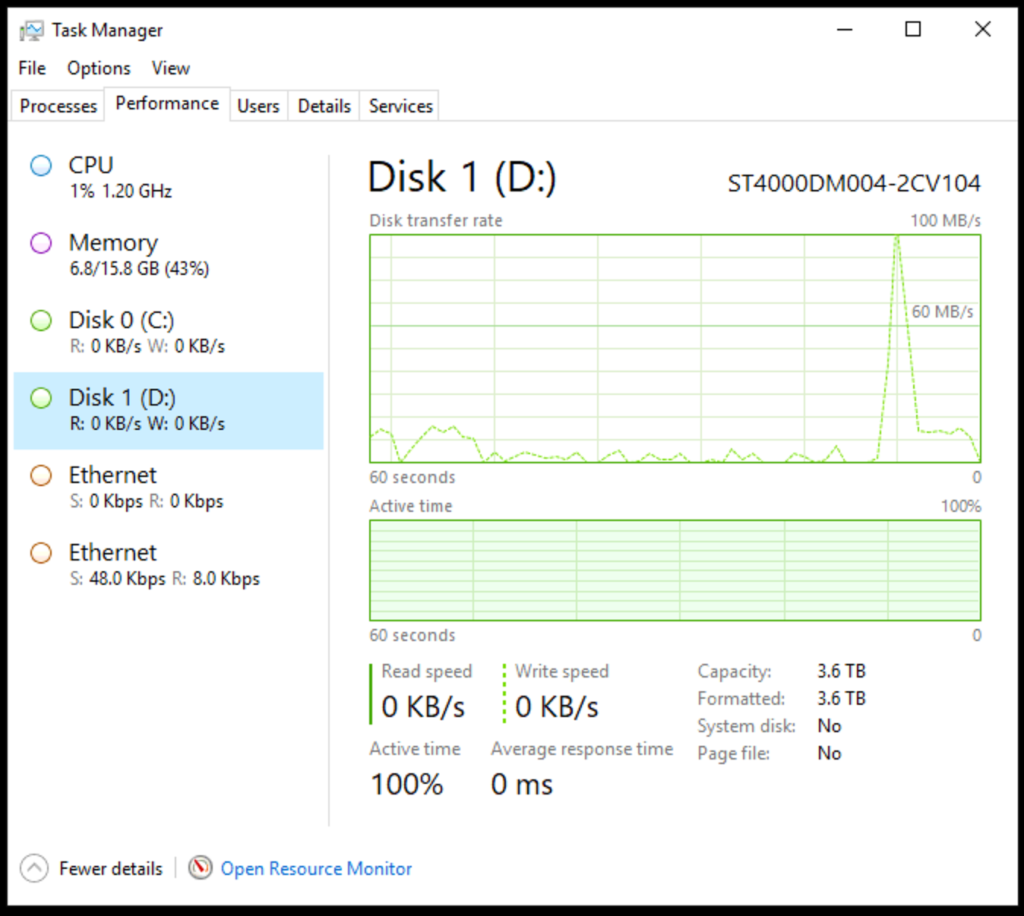Windows Server doesn’t show Disk Perf monitors by default, but it can make sense for some servers to have.
Luckily, it is easy enough to add and it doesn’t require a reboot!
- Open an “Administrative Command Prompt”
Start -> Run -> Type “CMD” -> Right-click the icon and select “Run as administrator”
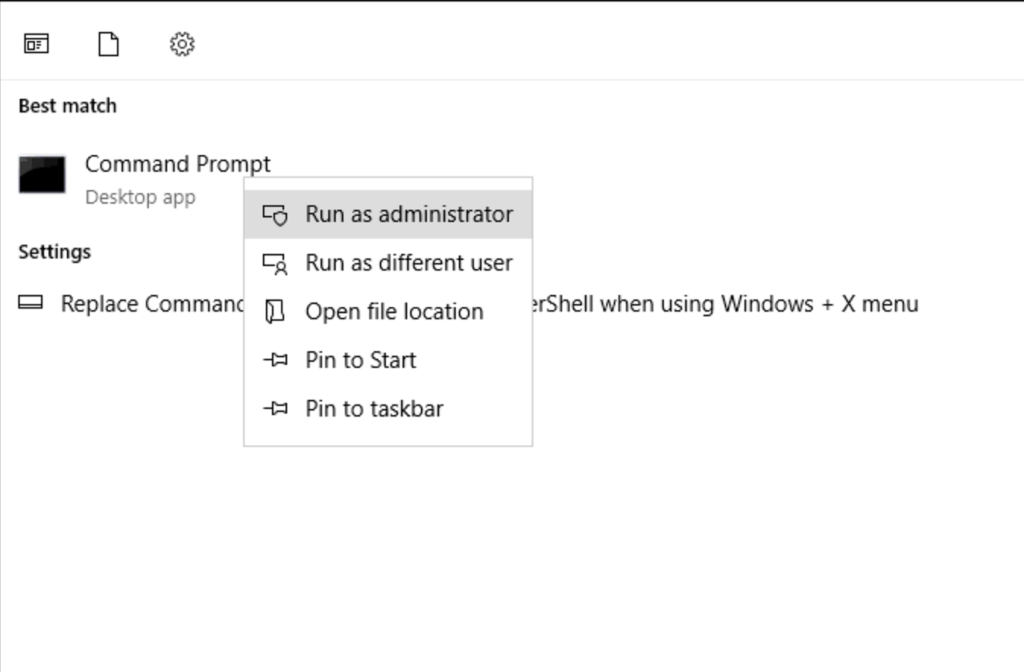
- Type “diskperf -y” and press enter. It will tell you that Logical and Physical disk counters are enabled.
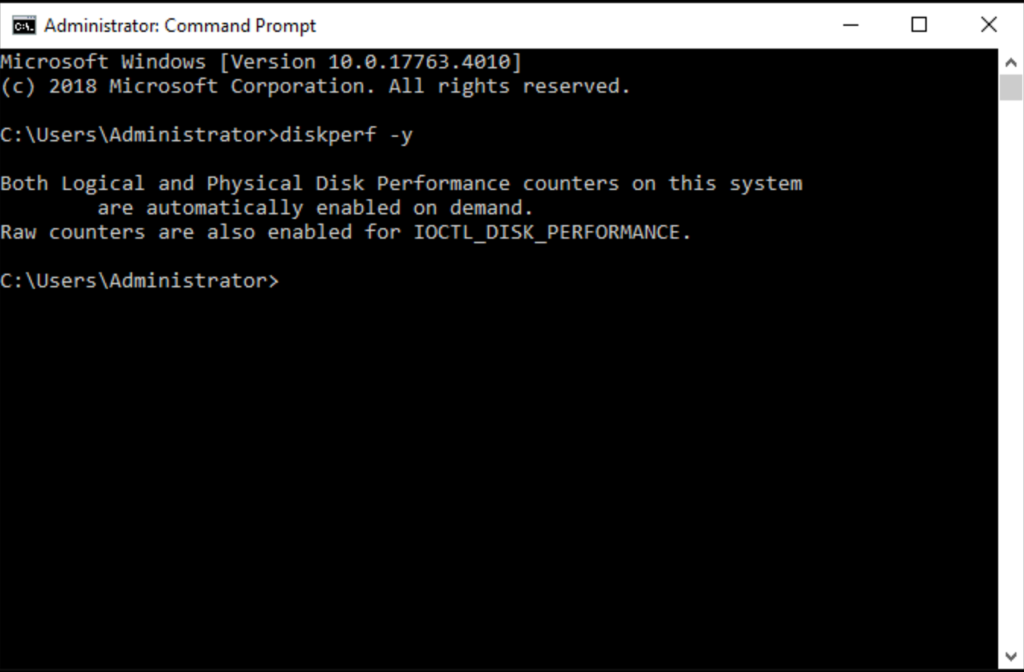
- Now when you open Task Manager and view the Performance tab, you will see the system disks.